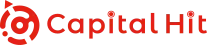Explore our organized categories to quickly find answers to your specific queries.
From account management to product details, browse through our curated sections to locate the information you're seeking effortlessly. Simplify your search and uncover solutions tailored to your needs.

To open an account, click on the "Sign Up" button on the right corner of the website and follow the registration instructions.
You must provide a valid government-issued ID which is a National ID, Passport, or Driver's License.
Yes, you can open multiple accounts with different trading conditions and strategies.
Unfortunately, each client profile must be associated with a unique email address. All your trading accounts are conveniently consolidated under one user-friendly Secure Client Area profile to ensure a seamless experience.
To reset your password, simply click on the 'Forgot Password' option available on the login page. We will then send you instructions to change your password via e-mail. Your new credentials will be sent to you directly.

Capital Hit does not charge any account-keeping or inactivity fees.
To change the language, simply navigate to the top menu in your MetaTrader 5 and select View -> Languages. From there, you can easily choose your desired language. You must then proceed to close and reopen the platform and it will be done.
There are various ways to close a position, including stop-out, the execution of a pre-established stop order, and more.
By simply hovering your mouse over the account number in the Navigator window, you can effortlessly access and view your current balance and leverage in an instant.
Open your MetaTrader 5 terminal. Select “Tools” from the upper left of the screen. Click “Options” and from the opened screen click “Change”. You can now set a new one.
Visit the "MetaTrader 5" section on our website and select the platform you wish to download.

To check the status of your withdrawal, simply navigate to the 'Transactions' section of your Funds tab in the Secure Client Area. You can easily track the progress of your withdrawals by accessing the Pending Transactions menu.
Deposits are processed instantly, ensuring that your funds are available for trading without any delay. However, please note that if you're using a bank transfer, it may take 1-3 business days to complete the process.
Log in to your account, go to the "Funds" section, and click Withdraw Funds. Here you can choose the account you would like to withdraw and proceed.
We do not charge any withdrawal fees.
No, payments made from third parties will be rejected. Funds are only accepted if they are made in your name.
Yes, but you must ensure that you have sufficient free margin on your account to cover the withdrawal.

This message typically appears when it is outside of the trading hours or when the instrument is no longer available for trading.
Begin by setting up a demo account to fully experience the live account environment! With a demo account, you can experience the excitement of executing orders and trades at real market prices, just like in a live account.
To view your MetaTrader 5 trading history, log in to MT5 and navigate to the 'Toolbox' window, typically located where you view your account balance. Then, click on the 'History' tab at the bottom. Right-click within this tab to choose custom dates for your trading history. If needed, you can save these reports to your computer.
The main distinction between demo and live accounts is how trades are executed. Trades executed in live accounts take place in the actual market, while trades in demo accounts do not. Demo accounts offer users the opportunity to practice trading in a risk-free environment using virtual funds, enabling them to become acquainted with the trading platform and the market.
No, you can only access your account through either Webtrader or your mobile device at any given time. Attempting to log in to both platforms at the same time will result in being disconnected from your current session.
If you leave your open positions overnight, they will be carried over to the next trading day, remaining open. However, you may incur a swap fee for this service. You can check our swap rates by accessing Market Watch from the right-hand menu and selecting Specification.

There are two ways to calculate swap. First, you should check the swap type of related instrument from the specification on MetaTrader 5. If the swap type of the instrument is “in points”: Volume * Swap Rate * number of nights On the other hand, if the swap type of the instrument is “in percentage”: Volume * Opening Price * Swap Rate as percentage / 360 * number of nights And the conversion rate is another important point.
MetaTrader 5 calculates your account margin automatically as you can view in the Overview of your account. However, here is how you can calculate margin: [Lot x Contract Size x Open Price / Leverage]
Example: 1 lot XAUUSD 1 * 100 * 1,263.14 / 500 = 252.63 USD
Calculate your margin level using the following formula:
Margin Level = (Equity / Margin) x 100.
We quote currency pairs by "5, 3, and 2" decimal places. 0.0001 or 0.01 x notional value (depends on the currency – 4th decimal for 5 decimal currencies and 2nd for 3 decimal currencies) Example: 1 lot of EUR/USD (0.0001/ 1.13614) * 100,000 = 8,80 EUR = 10 USD
Equity = Balance + Credit + Profit/Loss + Swap + Commission